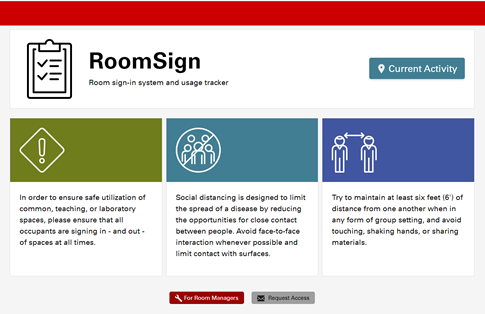RoomSign - A Tool to Track Lab, Room, or Facility Usage by Staff
In order to ensure safe utilization of common, teaching, or laboratory spaces, please ensure that all occupants are signing in - and out - of spaces at all times. This tools automates the process by using QR codes that can be read from a smartphone. The staff member scans the QR code when they enter and again when they leave a room.
Prior to signing up, establish who will create these rooms, the lab manager, PI, director, department head? This is to ensure there is not a duplication of effort.
- Go to https://tools.wolftech.ncsu.edu/room-sign/.
.png)
- Once you are approved and in the system you have access to https://tools.wolftech.ncsu.edu/room-sign/managers where you can add rooms and see their history.
- Adding a room: choose your building, room number/name, contact email for the room (this defaults to your manager email, but can be overridden on a per-room basis), and anyone else you want to be able to see check in/out times on your rooms. Note - These users must also be room managers to view your rooms.
- Once a room has been added, you'll have access to the history of the room and a poster for the room. The poster has
- the building and room name
- a QR code
- a link that matches the QR code
- and the contact email.
- The idea is you print this poster out and attach it to a door of the room.
- Scanning the code* or going to the link will take them to a page they use Shibboleth to log into.
- It presents them with a button to Check In to the room
- Clicking the button checks them in and changes to a Check Out button that they can click when they leave.
- If they forget to check out and try to go to a different room, it will be a Switch Rooms button that will automatically check them out of the last room and into the new one.
*Most smartphones can read QR codes from the Camera. Click the Camera and focus on the QR code. It should open the tool in a browser.
- Managers may access the room log to view activity by logging in to https://tools.wolftech.ncsu.edu/room-sign/managers and going to Shared Rooms

- Click the link to the shared room to view the In - Out log. You may also export to Excel.
Thank you to ECE and the Wolftech Tools group for creating this resource.
Updated dmluken 03/30/2020